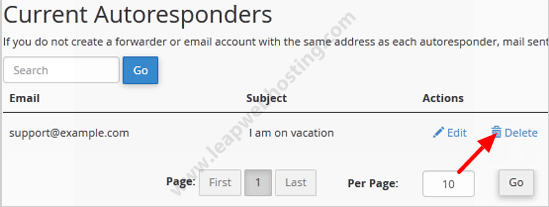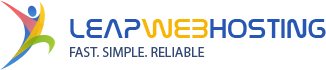If you are going for a holiday or will be unavailable for a few days, you can create an auto e-mail responder for incoming e-mails so that when people e-mail to you, they will receive an automated e-mail with your message, for example, "I am on a holiday, please, e-mail me in a few days time".
1. Log into your cPanel account.
2. In the "Mail" section, click on the "Autoresponder" icon.![]()
3. On the "Autoresponders" page, click on the "Add Autoresponder" button.
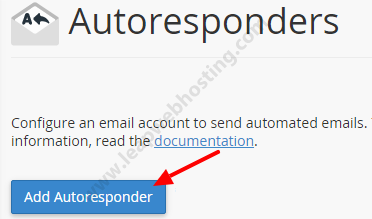
4. In the Interval field, specify the number of hours you wish the autoresponder to wait between responses to the same e-mail address.
5. In the Email field enter your e-mail address for which you want to enable autoresponder. If you want to enable auto responder for support@example.com, enter "support" (without the quotes) in the e-mail field select the appropriate domain in the dropdown menu.
6. In the From field, enter the name that the auto-response will be from.
7. In the Subject field enter autoresponder e-mail subject, e.g. "I am on vacation" etc.
8. In the Body field enter the desired text of your autoresponder.
9. Select the start and stop time of your autoresponder.
10. Click on the "Create/Modify" button.
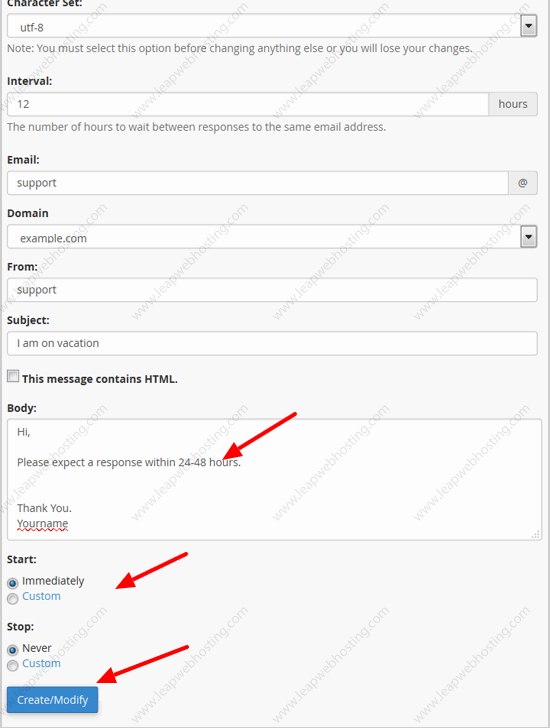
How to remove Autoresponder?
1. In the "Mail" section, click on the "Autoresponder" icon.
![]()
2. You will see your autoresponder e-mail list under the "Current Autoresponder" section.
3. Next to the autoresponder, click on the "Delete" button.