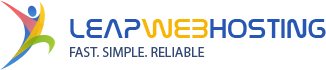1. Log into your cPanel account.
2. In the "Files" section, click on the "File Manger" icon.
![]()
3. Navigate to the directory where your .htaccess file is located. If you want to edit the .htaccess file of your root directory, navigate to the public_html folder.
4. If the .htaccess file does not show, click on the "Settings" button in the File Manager. You can find the "Settings" button on the right side of the top menu. A new small window will pop up. Tick the "Show Hidden Files (Dotfiles)" option and click on the "Save" button. Now, you will be able to see the .htaccess file. If it does not exist, create a new one.
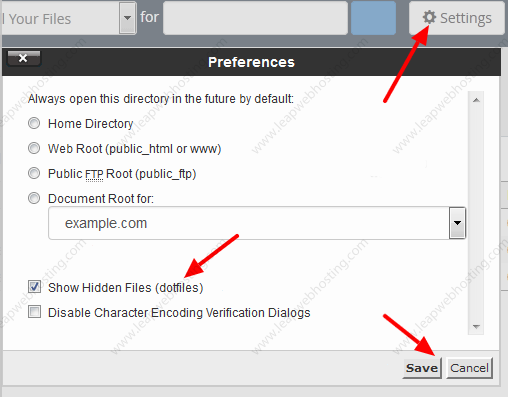
5. Right click on the .htaccess file and then choose "Edit" or "Code Edit" in the context menu. 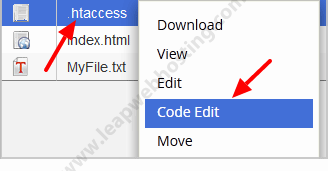
6. If the "Code Editor" window will po up, click on the "Edit" button to proceed.
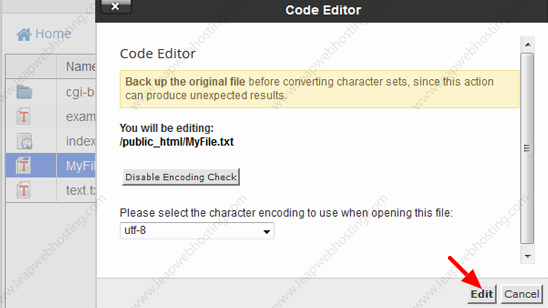
7. Make changes to your .htaccess file and then click on the "Save Changes" button.

- 2 Users Found This Useful