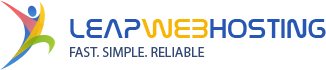If you don't want to use a 3rd party FTP software, you can use the cPanel's inbuilt file manager.
1. Log into your cPanel account.
2. In the "Files" section, click on the "File Manger" icon.
![]()
3. Navigate to the directory where you want to upload your files to. For example, if you want to upload your file to the public_html folder, you need to go to /public_html first. On the left side you will see a list of directories. Click on the "public_html" folder.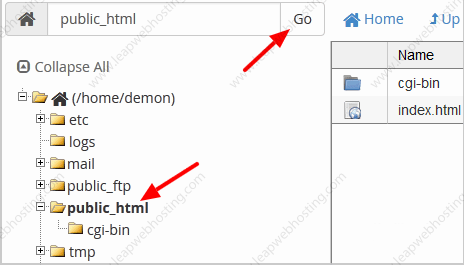
4. Now click on the "Upload" icon.
![]()
5. Click on the "Select File" button and select the file you want to upload. After you have selected the file, the upload process will start automatically. Also, you can use drag and drop method to upload your files.
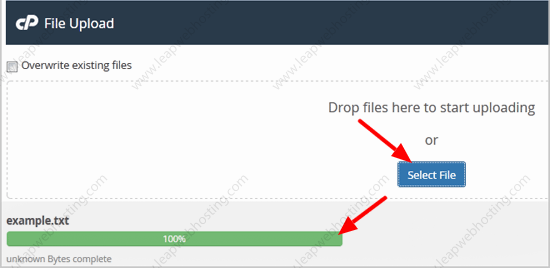
- 2 Users Found This Useful