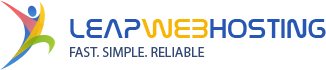We hope that you have already read our tutorial on How to add a cPanel email account in your Android Mobile and you have already added a built-in email widget to your Android screen.
You can set an automatic email synchronization frequency so whenever you receive an email in your cPanel account, it will be automatically synced with your Android email app and you will receive a notification for new email.
1. Open the "Email" in Accounts menu.![]()
2. In the Mail option, tap on the "Menu" and then on the "Settings" button. 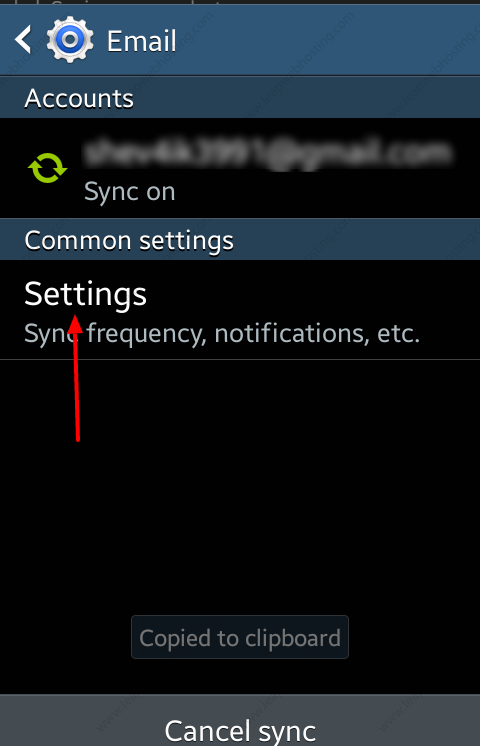
3. Select your email account. 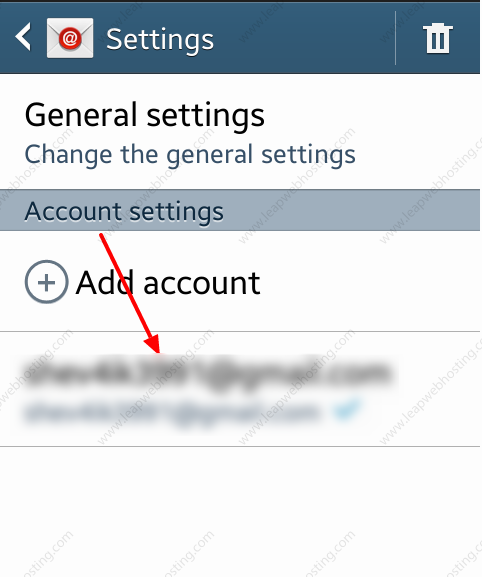
4. Tap on the "Sync schedule" option. Than tap on "Set Sync schedule".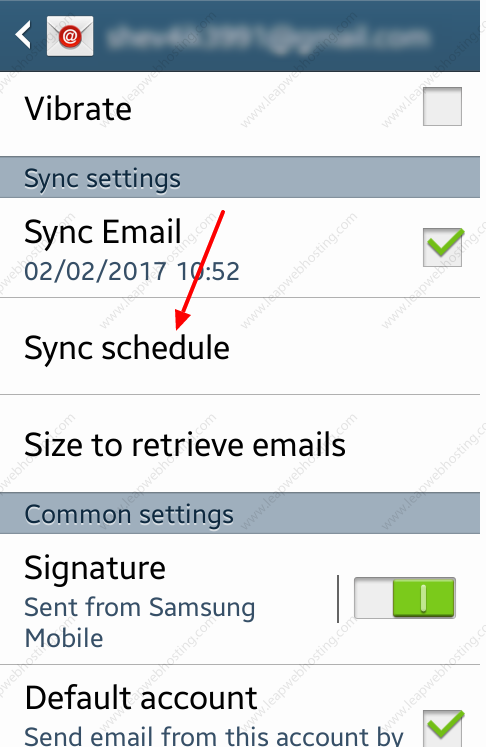
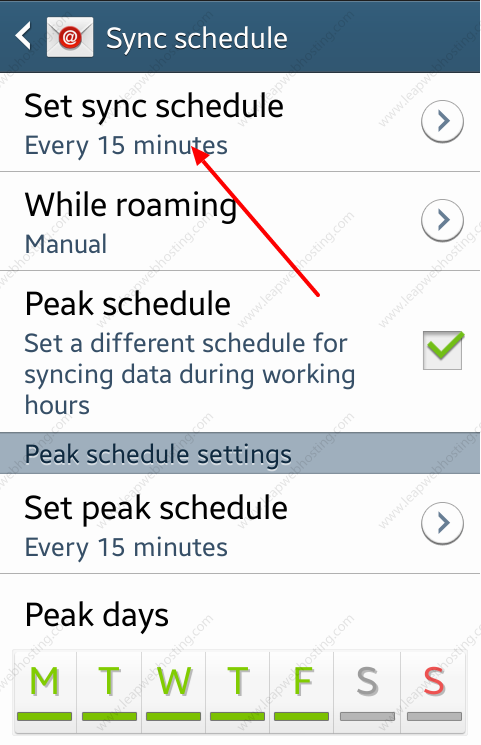
5. Set your frequency to 15 minutes or any custom time.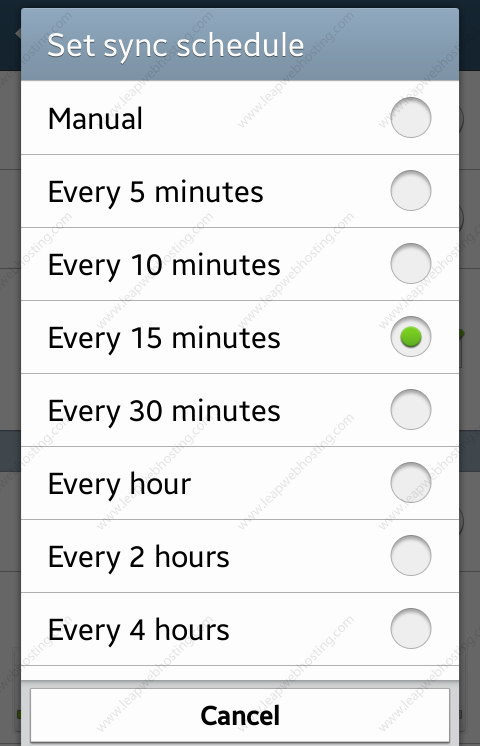
- 0 Users Found This Useful