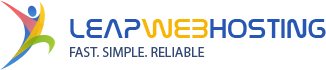1. Log into your cPanel account.
2. In the "Software" section, click on the "Softaculous App Installer" icon.![]()
3. cPanel will redirect you to the Softaculous Panel.
4. On the left side of your screen click on the "Blogs" category. Then click on the "PivotX" link. 
5. Click on the "Install" button.

6. Fill in the necessary fields under Software Setup":
- Choose Protocol: You can leave it as it is;
- Choose Domain: If you don't have multiple domains, leave it as it is;
- In Directory: If you want to install the blog in a certain directory, for instance example.com/directory, enter its name. Otherwise, leave this field blank to install the blog in your main directory.
7. Under "Site Settings":
- Site Name: Enter the name of your website.

8. Under "Admin Account" enter the following information:
- Admin Username: Your new PivotX username (for security reason do not use the "Administrator" or the "Admin" username);
- Admin Password: Use a strong password;
- Nickname: Nickname for the admin user account;
- Admin Email: Your e-mail address.

Note: Save admin username and password somewhere because you will need these details to access the admin area of your PivotX blog.
Choose Language: You can chose the language of your PivotX blog. The default language is English.
9. Advanced Options: Leave it as it is, unless you want to change the database name or take an automated backup. Please note that taking frequent backups may take a lot of disk space.

10. Click on the "Install" button.